Thumbnails
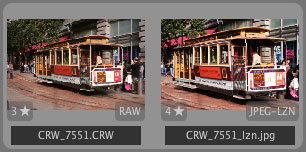 Along the bottom of the browser window are the thumbnails for all the supported image file formats in the folder selected in the Folder Navigator.
Along the bottom of the browser window are the thumbnails for all the supported image file formats in the folder selected in the Folder Navigator.
Using thumbnails, you can select a photo to view it larger, inspect its metadata, rotate it, rate it, edit it, convert it, send it, print it, copy & paste its tools, apply a style to it, drag & drop it, or rename or delete the image file. (Some features are not available in LightZone Basic.)
The selected thumbnail is shown with a white border and a large preview is shown in the Photo Viewer. You can change the selection by clicking a different thumbnail or by using the arrow keys. If you hold the shift key while clicking, at most 5 previews are shown side-by-side.
![]() You can select only the most recent versions of your photos by clicking the select recent button. (This feature is not available in LightZone Basic.)
You can select only the most recent versions of your photos by clicking the select recent button. (This feature is not available in LightZone Basic.)
You can scroll the thumbnails by using the scroll bar or the page-up/down, home, or end keys.
Each photo’s rating (if any) is shown in the lower-left corner of its thumbnail. Each photo’s type is shown in the lower-right corner of its thumbnail.
![]() After you save your edited photos, thumbnails of both your original and edited photos are shown grouped together. Alternatively, by clicking the Stack button, thumbnails of your photos can be shown stacked where only the latest edited version of your photo is shown. The number of photos in the stack is indicated by a number in the upper-left corner of the thumbnail.
After you save your edited photos, thumbnails of both your original and edited photos are shown grouped together. Alternatively, by clicking the Stack button, thumbnails of your photos can be shown stacked where only the latest edited version of your photo is shown. The number of photos in the stack is indicated by a number in the upper-left corner of the thumbnail.
| (a) unstacked | (b) stacked |
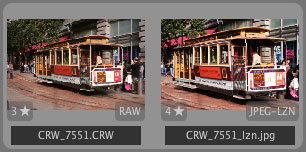 |  |
(This feature is not available in LightZone Basic.)
The Thumbnail size slider controls the size of the thumbnails shown in the browser. (It does not alter any thumbnails that may be embedded inside the image files.)
The Sort order button controls whether your photos are sorted either in ascending or descending order for the current sort criteria.
The Sort criteria pop-up menu allows you to change the order by which the thumbnails for your photos are displayed. The choices for sort criteria are: file name, file type, image size, capture time, modification time, rating, aperture, focal length, lens, and shutter speed.