Control tools overview
When editing a photo, there is a toolbar along the top of the LightZone window containing the set of control tools shown below.
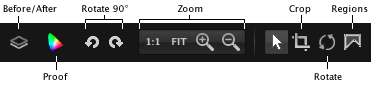
The Before/After button toggles the effects of all the tools in the tool stack so you can see your photo before and after the tools are applied.
The Proof tool allows you to see on screen how your photo will look when printed. More on the proof tool…
The Zoom buttons allow you to zoom 1:1, to fit, in, or out to see more or less detail, respectively.
The Crop tool allows you to crop out unwanted parts of your photo. More on cropping…
The Rotate tool allows you to rotate your photo, for example to make the horizon perfectly level. More on rotating…
The Regions button shows or hides all the regions comprising the mask for the currently selected tool. More on regions…