Editing tools overview
Along the top-right of the LightZone editor window is a toolbar containing the set of editing tools shown below.
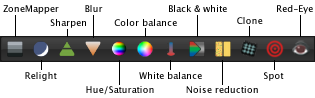
The ZoneMapper tool allows you to adjust the brightness and contrast of your entire photo or any combination of the highlights, midtones, or shadows. More on the ZoneMapper…
The Relight tool does this by reducing the large scale contrast and, at the same time, increasing the local contrast. This mimics the behavior of the human visual system and makes your photo more appealing and easier to work with. More on the relighting…
The Sharpen tool allows you to sharpen all or parts of your photo using a technique based on the tradition of using an unsharp mask in a darkroom to increase the perception of sharpness by emphasizing edges. More on sharpening…
The Blur tool allows you to blur all or parts of your photo by a specified radius. This can be used to soften grainy or blemished areas, or to create out-of-focus areas. More on blurring…
The Hue/Saturation tool allows you to make color adjustments in hue, saturation, or luminance. More on hue/saturation…
The Color Balance tool allows you to adjust the color balance around a specified point of the tonal range or reduce color casts by selecting neutral gray points. More on color balance…
The White Balance tool allows you to adjust the white balance of your photo to compensate for a color cast in the light source such as the blue cast of the sky or tungsten lighting. More on white balance…
The Black & White tool allows you to convert your color photo into a black-and-white photo and can control the conversion as if a colored filter were placed in front of the lens when the photo was taken. More on black & white conversion…
The Noise Reduction tool allows you to reduce “noise” that is often present in digital photos as a result of the sensors in digital cameras. The tool reduces noise in either chromaticity or luminance (or both). More on noise reduction…
The Clone tool allows you to copy one area of your photo to another area. This can be used to remove dust, scratches, blemishes, or other unwanted items from your photo. More on cloning…
The Spot tool allows you to remove dust, scratches, blemishes, or other unwanted items from your photo. More on spot removal…
The Red-Eye tool allows you reduce “red-eye” that sometimes occurs in photos shot using a flash. More on red-eye reduction…